
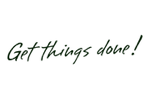
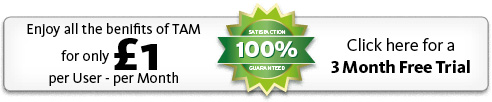
 |
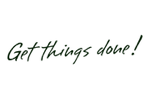 |
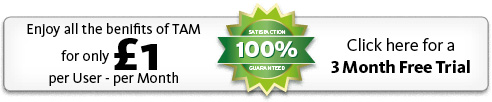
|
We offer all potential customers a 3 month free trial. This is the best way for you to understand what TAM has to offer and if our Health & Safety software will work for your organisation. There are no obligations to continue after the free trial and there are no “strings attached”. To learn more about the 3 month free trial click here.

|

For companies that employ staff working in shifts, this is simply a fantastic tool!
|
Shift ManagementThis tool has been specifically designed for those companies that have staff working in shifts and where one or more persons can carry out any one shift. The Shift Management tool will allow you to build and perfect your long-term operational routines by assigning TasksYou create Tasks using TAM's task generator. Each Task produces one or more Actions. One Action if it is a one-off Task. More than one Action if repeats have been scheduled. to shifts. Once the Shift Roles in your company have been set up on TAM, you will be able to allocate TasksYou create Tasks using TAM's task generator. Each Task produces one or more Actions. One Action if it is a one-off Task. More than one Action if repeats have been scheduled. to specific shifts, e.g. "The Duty Manager for the Sunday evening shift shall report full week revenue numbers to Head Office at close of business". Then, whoever does the Duty Manager shift on Sunday evening will be given the resulting ActionYou create Tasks using TAM's task generator. Each Task produces one or more Actions. One Action if it is a one-off Task. More than one Action if repeats have been scheduled.. A very flexible tool In this way, you can gradually build up the TasksYou create Tasks using TAM's task generator. Each Task produces one or more Actions. One Action if it is a one-off Task. More than one Action if repeats have been scheduled. you want to see completed on each shift. And because the system is so flexible, it is very easy to add new TasksYou create Tasks using TAM's task generator. Each Task produces one or more Actions. One Action if it is a one-off Task. More than one Action if repeats have been scheduled. to a shift, and to edit or move existing TasksYou create Tasks using TAM's task generator. Each Task produces one or more Actions. One Action if it is a one-off Task. More than one Action if repeats have been scheduled. around from one shift to another should, for example, it prove that you have overloaded one shift with too many TasksYou create Tasks using TAM's task generator. Each Task produces one or more Actions. One Action if it is a one-off Task. More than one Action if repeats have been scheduled..
Get more done, become more efficient We have seen operators with less sophisticated systems switch to TAM and, as a result, been able to cut out as much as 50% of the TasksYou create Tasks using TAM's task generator. Each Task produces one or more Actions. One Action if it is a one-off Task. More than one Action if repeats have been scheduled. previously allocated to certain shifts simply because their old system was not flexible enough. For organisations using the most basic of systems, such as a printed hardcopy list with TasksYou create Tasks using TAM's task generator. Each Task produces one or more Actions. One Action if it is a one-off Task. More than one Action if repeats have been scheduled. for staff to carry out on a shift, you'll find that by using TAM you will be able to cut out the unproductive follow-up, but also be able to effectively share the Exception Reporting amongst management. The person doing a particular shift can vary from time to time As staff log onto TAM, the first thing they will be asked to do is to specify which shift in question they are assigned to that day. A person can do one or more shifts at the same time to allow for situations where staff have to do double shifts (or more) because of other staff having, for example, called in sick or similar. Once the login is complete, the person in question will be given all the TasksYou create Tasks using TAM's task generator. Each Task produces one or more Actions. One Action if it is a one-off Task. More than one Action if repeats have been scheduled. allocated to the shift he/she has logged in for, and his/her "Shift Basket" will contain all the Tasks for that particular Shift. The Shift Basket comes in the form of a checklist, where staff need to confirm that each ActionYou create Tasks using TAM's task generator. Each Task produces one or more Actions. One Action if it is a one-off Task. More than one Action if repeats have been scheduled. has been completed as specified. Simple reporting for staff Regardless of how many ActionsYou create Tasks using TAM's task generator. Each Task produces one or more Actions. One Action if it is a one-off Task. More than one Action if repeats have been scheduled. there are in a Shift Basket, TAM makes the reporting easy and quick for staff, as it assumes ALL ActionsYou create Tasks using TAM's task generator. Each Task produces one or more Actions. One Action if it is a one-off Task. More than one Action if repeats have been scheduled. have been completed satisfactorily. If this is the case, all the person then needs to do is to click OK once to confirm all ActionsYou create Tasks using TAM's task generator. Each Task produces one or more Actions. One Action if it is a one-off Task. More than one Action if repeats have been scheduled. have been completed, a process that only takes seconds.
If there are any ActionsYou create Tasks using TAM's task generator. Each Task produces one or more Actions. One Action if it is a one-off Task. More than one Action if repeats have been scheduled. that have not been completed, then the staff will be asked to explain the reasons for this. These reasons will then be listed in an Exception Report, where management will be able to view uncompleted ActionsYou create Tasks using TAM's task generator. Each Task produces one or more Actions. One Action if it is a one-off Task. More than one Action if repeats have been scheduled. and filter these to view them by Shift, by Shift Role, by Individual, by TaskYou create Tasks using TAM's task generator. Each Task produces one or more Actions. One Action if it is a one-off Task. More than one Action if repeats have been scheduled. and so on. |
 |
© TAM Software Limited 2007-2020 | Sitemap |  |
|